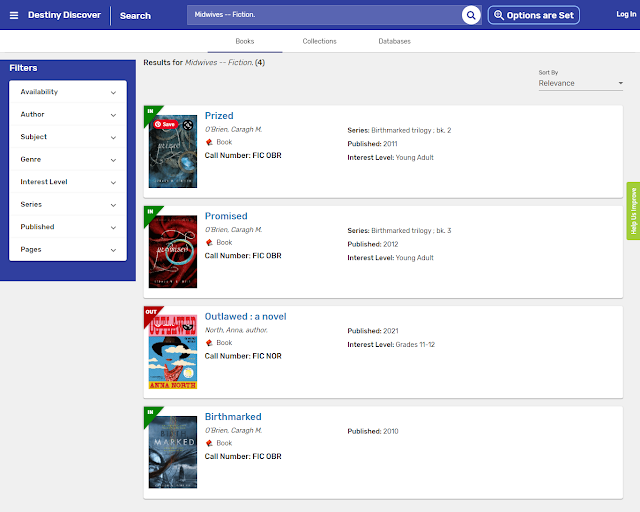Monday, June 14, 2021
Monday Medley: HS Summer Reading Program
Monday, May 24, 2021
Summer Professional Development Opportunities
- Matt Miller has put together an extensive Wakelet collection of free summer PD opportunities.
- Check out the two Global GEG free summer bootcamp opportunities if you have ever considered amping up your Google skills and becoming a Google Certified Educator.
- EdWeb a free learning community with professional development opportunities for educators in all disciplines. Check out this post to read more.
- Log into Hoopla Digital using your BPL eCard and read one of these books from renowned educators: titles by Dave Burgess Consulting, Inc; titles by ASCD; titles by International Society for Technology in Education (ISTE); and titles by Solution Tree Press. Read this post to learn how to sign up for your eCard and create a Hoopla account.
- LinkedIn Learning (BPL) Be sure to log in through the Boston Public Portal to keep your data private!! With courses in diversity and inclusion, creativity, skills building, and more, there is something here for any educator who wants to learn. (Please note that you MUST log in using the link provided by Boston Public Library using your BPL eCard in order to take advantage of learning opportunities for free.)
- KQED Media Academy for Teachers offers free hands-on professional learning opportunities focused on media literacy. The first upcoming course, Video Production for the Classroom starts June 7th.
- Earn Badges, Certificates, and Accreditations from various EdTech companies. Rachel Coathup, a Global GEG leader and Google Certified Innovator, curated these BadgEdTech resources as part of her innovator project.
- Not ready to engage in Educator PD yet? With a FREE BPL eCard and a Kanopy account you can check out The Great Courses and learn a new skill or explore one of your hobbies or passions! Some courses contain supplemental materials (available as a PDF download) See Course to locate supplemental resources (not available in individual videos. See Learning French as an example to view supplemental materials.
Monday, May 10, 2021
Monday Medley: Freely Licensed Images, Icons, and ClipArt
Let's talk for a minute about copyright, fair use, and using images from the internet. When creating a presentation for your students how often do you consider whether the images you have selected meet copyright guidelines? While it is unlikely that the "copyright police" will come looking for you if you use an image or images without permission or proper attribution, we really should try to be good role models for our students. An easy way to model good digital citizenship is to ensure that the images that you use are freely usable and do not violate any copyright rules. You might be wondering where to look for copyright free images.
Here are a few good places to start:
Unsplash has a collection of over 2 million free, high-resolution photographs that can be downloaded and used for free, even for commercial use. Attribution is not required although it is recommended as a best practice. You can search for images by topic, collection, and more. Unsplash even has a collection of images that can be downloaded and used as desktop wallpaper. This is my favorite place to find images!
EDUImages by All4Ed are free to use, share, and adapt with proper attribution as long as it's not for commercial use. There are more than 700 images in the collection, all revolving around education. You can do a general image search or filter your search by educational topic, grade level, or photo location. All images in the collection were taken in 7 schools across the United States. BIPOC are represented in these photos.
Pics4Learning has copyright friendly photos and illustrations that are safe and free for education. Images can be downloaded or saved to Google Drive. Citation information is included so that images can be properly attributed.
Use CC Search to locate images that are available for reuse. You can filter your search to locate images that you are free to modify or adapt. Each image contains information about how the it can be reused. Citation information is available so that you can credit the creator. Some images can even be used for commercial purposes.
Iconsmania has free, editable icons, illustrations, and clip art images. (The creator of this collection is the same person who created Slidesmania, the free Google Slides template website.)
Google Fonts has an icon library that is free to use as long as you don't try to sell them. If you are trying to create a directions sheet for students or other educators and you need an image of an icon to accompany your text you can download the image as a PNG and insert it into your document. For example, this undo icon:
Public Domain Clipart contains over 25,000 images that are free to use. However, the site does have a disclaimer stating, " As we would like to continue to offer this collection of images to the public, we require that users intending on utilizing images research the copyright and public domain status of the images for themselves prior to any use, such as commercial use." You have to contend with advertising on this site but with a huge library of images it's worth overlooking the ads if you want a lot of choices for clipart!
These are just a few options available if you are looking for freely licensed images, icons, and clipart. If you are interested in learning more about copyright, creative commons licensing, and fair use I would recommend checking out this extensive resource, posted in this Campus Press blog post: The Educator's Guide to Copyright, Fair Use, and Creative Commons.
Enjoyed this post? Never miss out on future posts by following us.
Photo by Umberto on Unsplash
Monday, May 3, 2021
Monday Medley: Bookmarking Tools (Wakelet)
How do you save all of the useful Articles, Websites, PDFs and Documents that you come across in your daily life as an educator? You may go "old school" and save scraps of paper with notes scribbled on them, or add a star to helpful emails that you receive. Unfortunately this can lead to forgetting about resources or having difficulty locating things when you need them. So, what's the solution? There are several free tools available that can help you to bookmark things and stay organized.
Wakelet for Educators is a free tool that allows teachers to "save, organize and present multimedia content with students, teachers and learning communities." North Reading Public Schools already has a signed data privacy agreement with Wakelet, which means that you can feel comfortable using it with your students. The image below illustrates the versality of Wakelet as a curation tool.
Read this free Wakelet eBook to get started today!
Visit the Wakelet Help Center.
Enjoyed this post? Never miss out on future posts by following us.
Photo by pure julia on Unsplash
Monday, April 12, 2021
Monday Medley: AudioSync and Sora, the Student Reading App
Beginning on April 29, 2021 teens (and interested adults!) can download and listen to 2 free audiobooks each and every week until the program ends on August 4, 2021. That's a grand total of 28 free audiobooks! Learn more about all of the titles for 2021 by clicking here.
How does it work? It's easy! Sign up by visiting the Audiofile Sync Website and signing up with your school email address. You can also sign up to get email or text alerts so that you remember each week to download the titles that are available for that week. The titles will be available in Sora, the student reading app. In case you don't remember, Sora is one of our ebook and audiobook reading platforms.
Getting Started with Sora
Sora is OverDrive Education’s K–12 student reading app. You may have heard of OverDrive (or its simpler to use “cousin” Libby) because it is a widely used platform for borrowing eBooks and AudioBooks from the public library.
Getting started is easy! You don’t need to have a username, password, or a library card number. All you need is the ability to log into Clever with Google:
Look for Sora by Overdrive
Search for our school and sign in using North Reading High School
For Mobile Devices, download the Sora app from the Apple App Store, Google Play Store, or soraapp.com
Browse the Explore tab and borrow an eBook or AudioBook. Your book will open so you can start reading right away.
Read and listen from any device: Chromebooks, tablets, laptops, desktops, and phones.
Visit help.soraapp.com with questions
Have additional questions or need help locating something??
Email me: ksmith@nrpsk12.org
Text the NRHS Library/Media Center: 978-276-9002
To add SYNC titles (once you have signed up and starting April 29th) :
In Sora, open the menu (in the top-right corner).
Select Add a library.
Search for audiobooksync and select the library from the results.
Enter the email address you used to sign up for SYNC. (Be sure to use your SCHOOL EMAIL address!!)
If you are having any trouble please email synchelp@audiofilemagazine.com
Monday, April 5, 2021
Monday Medley: NRHS Library Catalog Update
Good Morning and Happy Monday!
I am pleased to announce that the HS Media Center Library catalog has recently been updated and now includes cover images for books. In addition, everyone can now see recently added titles as well as popular titles. A section titled learning links, located at the bottom of the page, contains links to frequently used resources including the Media Center Website, all of the Media Center databases, and links to Boston Public Library online resources. Please encourage students to explore this new interface. The link is available on each page of the Media Center Website. Users can also navigate directly to the catalog by going to destinydiscover.com. Follow the steps to select MA and North Reading High School Media Center as your location.
Click on the blue Go! button to get started.
Search for a book using the Search box at the top of the page. Click on the Search Options and select Keyword, Title, Author, Subject, Series, Note, or ISBN to narrow your search. You can also explore Recently Added Books and Popular Titles.
To learn more about a specific title click on the cover image.
Use the filter tool on the left hand side to further refine your results by subject, genre, etc. (Not every book will have the filter tool available)
Interested in having the ability to put books on hold directly from the catalog? Email me at ksmith@nrpsk12.org and I'll help you set up a username and password. As an alternative you can go to the learning links at the bottom of the page to get to the NRHSBookForm.
Interested in a live demo of the library catalog? Watch this 4 minute long video:
Monday, March 29, 2021
Monday Medley: National Geographic Education Resource Library
Good Morning and Happy Monday. Did you know that there a wealth of resources available from the National Geographic Society Resource Library that can support instruction in the following areas:
- Geography
- Physical Geography
- Human Geography
- Geographic Information Systems (GIS)
- Earth Science
- Earth Science
- Geology
- Oceanography
- Meteorology
- Astronomy
- Climatology
- Biology
- Ecology
- Health
- Genetics
- Social Studies
- World History
- U.S. History
- Economics
- Civics
- Ancient Civilizations
- Arts and Music
- Anthropology
- Archaeology
- Sociology
- Engineering
- Experiential Learning
- Conservation
- Storytelling
- Photography
- Filmmaking
- Physics
- English Language Arts
- Religion
- Chemistry
- Mathematics
- Professional Learning
- English as a Second Language
- Activities
- Articles
- Leveled Articles
- Collections
- Infographics
- Lessons
- Maps
- Photographs
- Units
- Videos
Create a free educator account in order to save resources for later. In addition, educators can sign up for free professional development opportunities to learn how to encourage students to have a "National Geographic Explorer" mindset.
Need ideas to liven up your lessons? You can follow National Geographic Education on Twitter or read the National Geographic Education Blog to get inspired.
Photo by Alexander Andrews on Unsplash
Monday, March 15, 2021
Monday Medley: Very Short Introductions
Recently while browsing through some of the online resources that are available through Boston Public Library, I stumbled upon something that I hadn't noticed before. The Very Short Introductions (or VSI for short) series, published by Oxford University Press, provides users with an introduction to a wide variety of topics, all written by experts within that particular discipline.
665 VSI eBook titles are currently available online through BPL. Topics include Applied Mathematics, Architecture, Computer Science, Contemporary Art (December 2020), Music (February 2021), Renewable Energy (February 2020), Theater, and The US Supreme Court (published in July 2020). Sign in using your Boston Public Library eCard and PIN to start exploring this resource. Don't have a BPL eCard yet? No problem, it's easy to sign up! Anyone who is age 13 or older and lives, works, goes to school, or owns property in Massachusetts can sign up for a card. Here is the link to sign up.
New titles are added on a monthly basis. Browse or search by entering keywords to find books or information on a topic. Entries will contain diagrams, political cartoons, and photographs to accompany the text when appropriate for the subject matter . Toggle between full books and chapters with information related to your topic. You can email book and chapter links to others but they must also have a BPL eCard in order to view the title. Create a personal profile to save annotations, links to chapters, and lists of search results. Below is a short video that explains the most helpful features of the resource.
Here is a slidedeck that also explains the resource: Very Short Introductions Tour
Monday, March 8, 2021
New books: March 2021
Monday Medley: Social Media as a PLN
Good Morning and Happy Monday!
Today's topic is using social media as a PLN (Personal/Professional/Personalized Learning Network). If you are someone who isn't big on using technology then you may think that you have no use for social media tools such as Twitter. Or perhaps you feel overwhelmed due to the current hybrid teaching model that is in place and think that you cannot possibly add another thing to your already overflowing plate. What if I told you that spending 10-15 minutes a day scrolling through your twitter feed could actually reduce some of your planning time and help inspire you to try new things in the classroom? It all comes down to being very calculated about who you choose to follow on Twitter. If you follow global edtech leaders in your specific discipline it is highly likely that you will find high quality lesson ideas and support resources.
Google educators from across the globe came together to help support the world's classroom teachers navigate new territory back in April of 2020 . I learned that a Global GEG (Google Educator Group) account had been created on Twitter and started following the group. Soon I was signed up for a free, virtual Google Educator Level 1 Bootcamp, with all of the sessions being presented by Global GEG members. This led to participation in a second, free Google Educator Level 2 Bootcamp in July. These boot camp sessions inspired me to become a certified Google Educator (both levels 1 & 2). Currently I am working on completing the Google Certified Coach curriculum.
So, why I am telling you about all of this? At least 3-4 times a week I stumble across something shared on Twitter that helps improve my professional practice. These ideas come from librarians, instructional coaches, teachers, principals, superintendents, and Global GEG leaders whose personal accounts I follow on Twitter.
Here is a starting point if you don't know where to begin. Edublogs has a free self-directed course Building Your PLN aimed at helping you to use Twitter to develop your PLN. You don't need to sign up for anything to access the materials. Simply click on the steps, read the content, complete the suggested tasks, and build your PLN at your own pace.
If you want to start "lurking" on Twitter, here are some suggested accounts to start following:
NRPS Superintendent, NRHS, NRHSVirtualMediaCenter, GlobalGEG, Matt Miller, Alice Keeler
Photo by Sara Kurfeß on Unsplash
Monday, March 1, 2021
Monday Medley: Graphic Novels and Comics in the Classroom
Monday, February 22, 2021
Monday Medley: Rebranding of GSuite for Education and Updates
Tuesday, February 9, 2021
New Books: February 2021
Monday, February 1, 2021
Monday Medley: Virtual Explorations
Good Morning,
- Google Earth Voyager "Google Earth's Voyager is a showcase of interactive guided tours, quizzes, and layers that aim to help educate everyone about the world, locations near and far."
- "Teachers use HistoryView VR as an online tool to bring historical sites and museums to the classroom. VR headsets are not required to experience this program. It is available on Chromebooks and tablets." (Scroll down on the page past the map to see the different types of virtual environments available)
- Arizona State University Virtual Fieldtrips: "VFT's are topic based interactive and educationally rich experiences captured during real expeditions with scientists doing current research. Some are built with adaptive feedback and adaptive pathways. (Look for the designated icons). This adaptivity allows for non-linear experiences with varying pathways, as well as individual feedback, that is tailored to the users input and responses. These VFTs are being used in high school and college classrooms to supplement a wide variety of topics and are actively in development with new VFTs continually coming online."
- Google Arts & Culture 360 degree videos Explore art, space, natural history and more
- 20 Virtual Field Trips for your Classroom: Ditch That Textbook "Virtual field trips allow us to take our students where the bus can’t. Students can make connections with locations, concepts or people through the power of virtual field trips. What are the best virtual field trips out there? And how can we take the learning even further? Here are 20 field trips and 10 activities to do while you're on one!" *Note that not all of the resources suggested here are free. However, there are some good suggestions for companion activities for any virtual exploration.
Monday, January 25, 2021
Monday Medley: PressReader Digital Magazines and Newspapers
Hey all,
- Business & Current Affairs (Newsweek, Inc., and the Christian Science Monitor Weekly)
- Computers & Technology (PC World, Popular Science, Science Illustrated, Macworld, BBC Science Focus, Linux Format, and Popular Mechanics)
- Health & Fitness (Yoga Journal, Runner's World, andYouth Runner Magazine)
- History & Science (Smithsonian Magazine, Popular Mechanics, BBC History, BBC History Revealed, All About History)
- Travel & Culture (Backpacker, Lonely Planet Magazine, Foreword Reviews, and Kirkus Reviews)